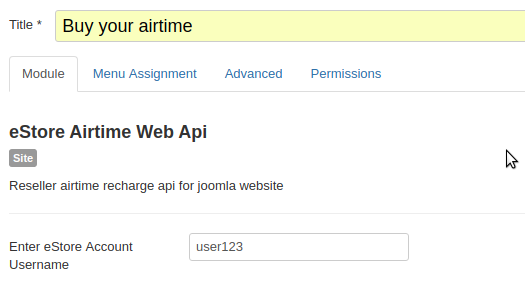HTML Airtime Plugin
This plugin allows visitors on your website to purchase airtime directly from your eStore Account through the use of a web interface.
After successful payment has been made, you will be credited with the amount payed and debited with the amount we charge for that airtime amount.
To get started, copy and paste the following lines of code at a desired location of your website
<div id="estore_airtime_api" value="user123"> </div>
<script src="//code.jquery.com/jquery-3.2.1.min.js"></script>
<script src="//estoresms.com/scripts/type/js/files/estore_airtime_api.js"></script>
Step 1: Replace user123 in line 1 with your account username
Step 2: Copy and paste the whole of line 1 to the exact location where you want it displayed
Step 3: Copy line 2 and line 3 and paste to your desired location. We advise it should be placed close to the end of your webpage.
Note:
1. You may ignore line 2 if you have added jquery to your website already but ensure line 3 is placed below it.
2. Make sure you have
enabled Airtime/Data Api Token in your account settings.
All Done!
SAMPLE CODE
<html>
<head>
<title>Name of my website</title>
</head>
<body>
Welcome to my website. You can make airtime purchase directly from this page.
<div id="estore_airtime_api" value="user123"> </div>
Thanks for visiting!
<script src="//code.jquery.com/jquery-3.2.1.min.js"></script>
<script src="//estoresms.com/scripts/type/js/files/estore_airtime_api.js"></script>
</body>
</html>